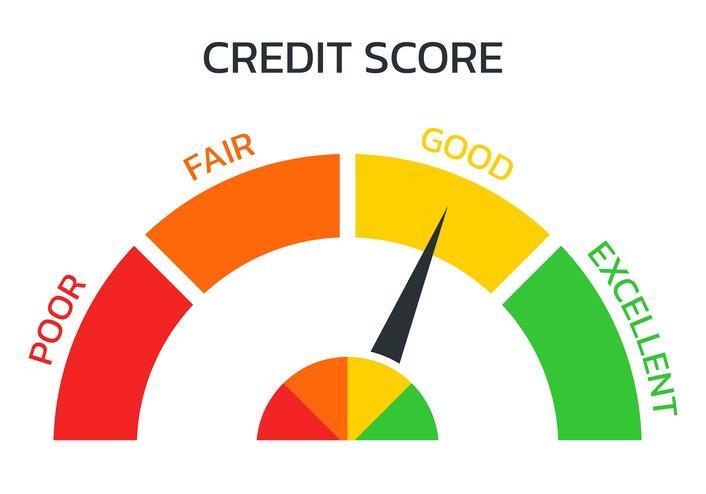Connecting to mobile networks has become easier than ever due to the transition from physical SIM cards to eSIM technology. Users can now activate mobile plans without needing to physically swap SIM cards. Setting up an eSIM on both iPhone and Android devices is simple and can be done in a few steps.
For those users who want to instantly connect without worrying about physical SIM cards, Zetexa, a leading eSIM provider, allows seamless activation. This guide will help users set up and activate an eSIM on their iPhones and Android devices with ease and without complications.
What Is an eSIM and Why Should You Use One?
An eSIM, or embedded Subscriber Identity Module, is a digital SIM that is directly embedded on a device. This allows switching out traditional SIM cards completely. The beauty of eSIM profiles is that they can be downloaded and activated remotely, making switching networks as effortless as possible.
eSIMs have an edge over physical SIMs in functionality and convenience. They allow the storage of multiple network profiles into one device, which is useful for business people and travelers. Users of Zetexa eSIM are also able to remotely activate their plans and stay clear of expensive roaming fees. Additionally, eSIMs have a positive impact on sustainability in the mobile industry, as there is no longer the need for plastic traditional SIM cards.
How to Check if Your Device Supports eSIM
As convenient as an eSIM is, one must first confirm whether their device is capable. Most newer iPhone devices starting from the iPhone XS, and its consequent models, are able to use eSIMs. The same can be said for the Android counterparts; Google Pixel and Samsung Galaxy S20 and the models that followed them both have the capability.
To check an iPhone, go to Settings > Mobile Data > Add Mobile Plan. If there is an option to add a mobile plan, the device supports eSIM.
For Androids, head to Settings > Network & Internet > Mobile Network. If there’s a mobile plan or download an eSIM profile feature, you’re good to go.
How to Set Up and Activate an eSIM on iPhone
Anyone can set up an eSIM on an iPhone in a flash and here’s how it’s done. The first step is to purchase an eSIM plan from the likes of Zetexa eSIM. Once the plan is purchased, it can be activated in under five minutes.
First, the iPhone device must be connected to the WiFi network. To proceed, go to Settings and then select Mobile Data. There’s an option to add a new Mobile Plan which should be clicked. A pop-up requesting a QR Code now needs to be scanned. This QR code is provided by the eSIM provider. After scanning, eSIM providers will be able to install their profile on the device seamlessly.
Users who choose to activate their SIM manually can select “Enter Details Manually” for uploading QR code options. The required information would have been provided by Zetexa eSIM while making the purchase.
Once there is a downloaded profile from the provider, users are able to set it as primary or secondary depending on the individual’s preference. Those with dual SIM iPhones are able to use the eSIM in combination with a physical SIM with one dedicated for business and the other for personal use. The device will need to restart after activation so that everything can be updated and the new profile can be implemented.
How to Set Up and Activate an eSIM on Android
The procedure for eSIM activation with Android smartphones differs from one brand to another and even certain models. Essentially, the steps are the same. The first step is to switch on the Android device and join the Wi-Fi network before you activate the device. Ensure you have purchased a Canada eSIM plan from Zetexa.
To begin, go to the Settings app, Network & Internet, and then Mobile Network. Now, select Add Carrier or Add a Mobile Plan. A dialog box will prompt you to scan a QR code which you received from Zetexa eSIM. After scanning the QR Code, the eSIM profile will be downloaded on your device.
For those who prefer manual activation, there’s always an option to manually enter the activation details. As required, Zetexa provides the SM-DP+address that needs to be inserted into the device settings.
After successfully downloading the eSIM profile, users can set it as their primary or secondary SIM. A lot of Android devices allow for dual SIM capabilities which enable users to have a physical SIM alongside an eSIM at the same time. After activating the device, it is recommended to restart the device to ensure the eSIM has been activated correctly.
Troubleshooting Common eSIM Activation Issues
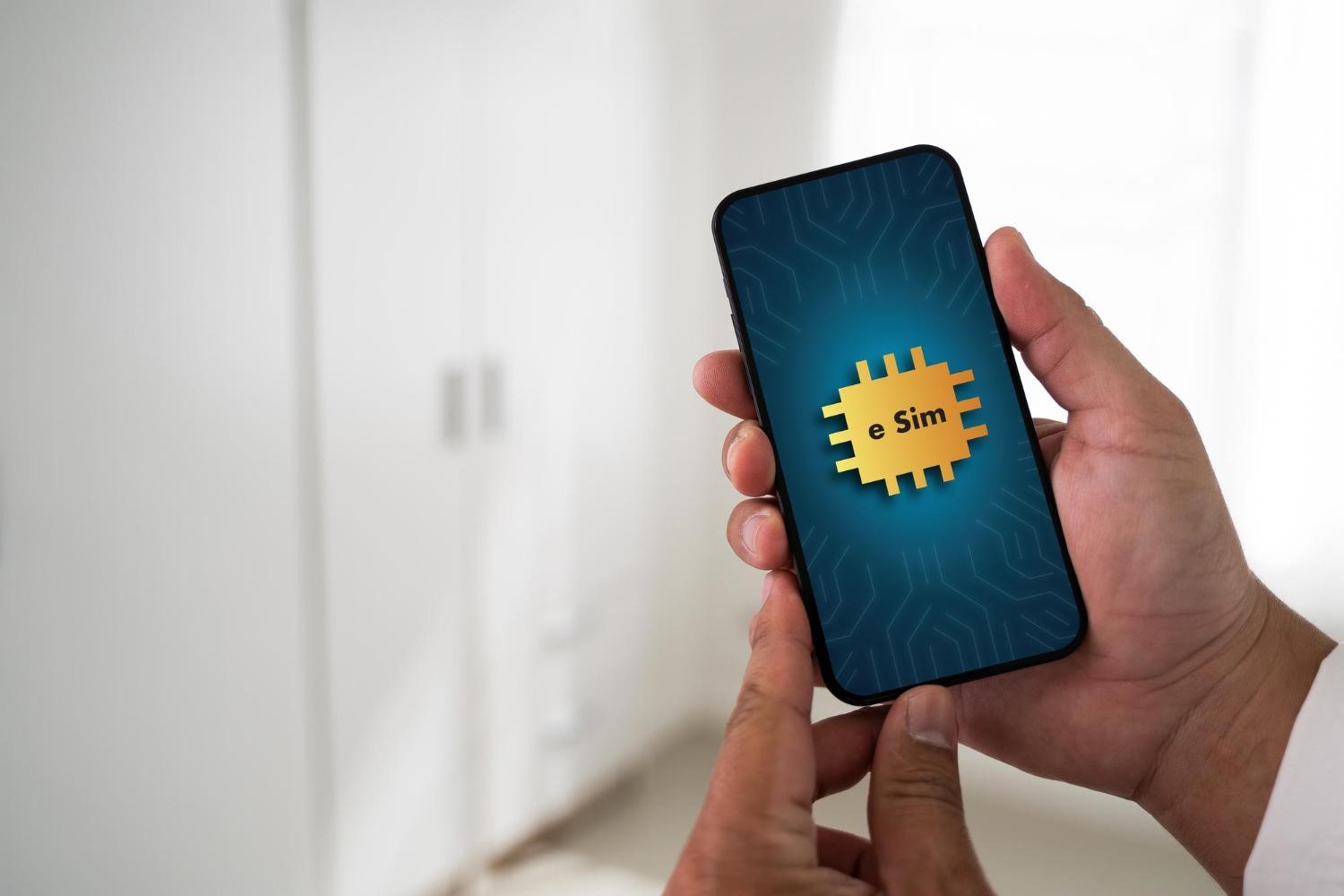
Even though activating an eSIM is usually straightforward, certain users may run into some problems. A common issue that some users may have is the failure to detect the eSIM profile. This problem can usually be fixed by making sure that the device is connected to a stable WiFi network and then trying to scan the QR code again.
If you receive an error message that states your eSIM profile is invalid, it may be wise to get in touch with Zetexa support. Some network providers also have a policy that users need to download new device software prior to being allowed to use the eSIM feature, so definitely making sure that the phone is updated can assist.
In some rare scenarios when the eSIM does not work after activation, turning the phone off and then on or resetting network settings could work. To reset network settings on an iPhone, go to Settings > General > Reset > Reset Network Settings. On Android devices, go to Settings > System > Reset Options > Reset WiFi, Mobile & Bluetooth.
Advantages of Using Zetexa eSIM for iPhone & Android
Global connectivity for mobile users is made simple through Zetexa eSIM. It enables instantaneous switching from one network to another without the need for a physical SIM, which is ideal for international travelers.
Users can also benefit from affordable data plans that alleviate the burden of paying for roaming while giving access to high-speed mobile networks. Additionally, the ease of activation with instant QR code setup and remote provisioning enables users to get connected in a matter of minutes.
Moreover, users of Zatexa eSIM are provided with better security features by mitigating the risks associated with SIM theft or loss. The eSIM is embedded within the device, which makes it impossible to remove or tamper with, guaranteeing safety.
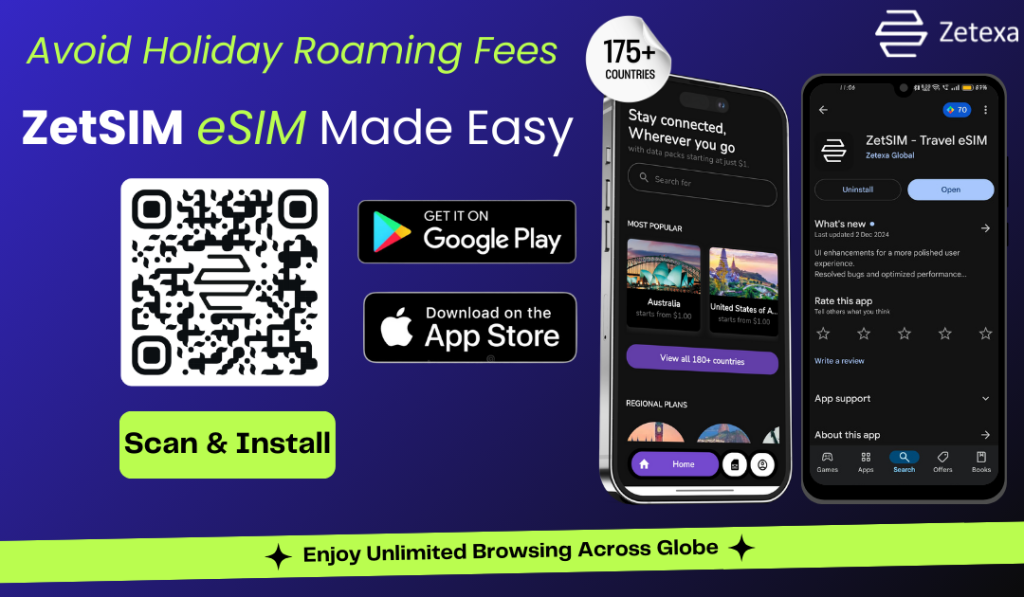
Download:
ZetSIM App from the Google Play Store
Conclusion
Zetexa eSIM is easy to set up on iPhones and Androids alike, taking only a few moments. The shift from physical SIM Cards to eSIMs ensures that mobile connectivity becomes increasingly convenient, secure, and flexible. eSIM technology is completely changing the way people connect to mobile networks by providing instant activation and eliminating the need for physically swapping SIM cards.
If you want an easy eSIM management, Zetexa eSIM offers a reliable and streamlined setup process that guarantees effortless connectivity across borders. Whether you have an iPhone or an Android device, Zetexa makes sure that you stay connected seamlessly.
FAQs
Can I use an eSIM and a physical SIM at the same time?
Yes, both iPhone and Android devices support dual SIM functionality, allowing users to use an eSIM alongside a physical SIM.
What should I do if my eSIM activation fails?
Ensure the device is connected to a stable WiFi network, check for software updates, and retry the QR code scan. If issues persist, Zetexa support can assist with troubleshooting.
Can I transfer my eSIM to a new phone?
Yes, but it depends on the provider’s policy. Some Zetexa eSIM profiles can be transferred to a new device, while others may require a new activation.
Do I need an internet connection to activate an eSIM?
Yes, a WiFi connection is required to download and install the eSIM profile onto the device.
Is an eSIM better than a physical SIM?
eSIMs offer greater convenience, security, and flexibility, making them a superior choice for many users. They eliminate the need for a physical card, allow instant network switching, and support remote activation.