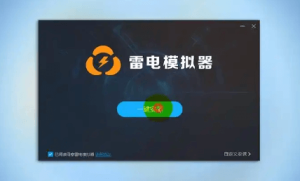Why Stream Mobile Games with an Emulator
Mobile gaming has grown global, with competitive titles like Honour of Kings, PUBG Mobile, Mobile Legends, and Genshin Impact attracting millions of players and viewers. Live streaming these games has become a popular way to build communities, earn revenue, and showcase skills. However, streaming directly from a mobile device often leads to performance issues, overheating, limited multitasking capabilities, and restricted stream quality.
This is where Android emulators, particularly LDPlayer, come into play. LDPlayer 雷电模拟器 allows gamers to play mobile titles on a PC while taking advantage of higher resolution, better FPS, and smoother controls. More importantly, it supports integration with popular streaming tools like OBS Studio, enabling a seamless broadcasting experience.
This article will explore practical techniques for using LDPlayer to stream mobile gaming on performance optimisation and audio management, as well as tips for creating engaging content.
Setting Up LDPlayer for Streaming
To get started, download the latest version of LDPlayer from its official website. Choose the 64-bit version if your game requires it, such as Genshin Impact.
Once installed, follow these steps to optimise for streaming:
- Adjust emulator performance settings: Allocate at least 4 CPU cores and 4–8 GB of RAM. Ensure virtualisation is enabled in BIOS.
- Set high resolution: Go to LDPlayer settings and select 1920×1080 for full HD streaming.
- Enable high FPS mode: Unlock frame rates in the settings to ensure smoother gameplay, especially for action or competitive games.
- Choose the correct graphics rendering mode: Use Opengl+ or Directx+, depending on your GPU, for the best performance.
These optimisations ensure that your gameplay remains smooth, even during live broadcasts.
Integrating LDPlayer with OBS Studio
OBS Studio is gamers’ most widely used streaming software due to its flexibility and compatibility with YouTube, Twitch, and Facebook Live.
To connect LDPlayer 雷电模拟器下载 to OBS Studio:
- Launch OBS Studio and create a new scene.
- Add a source by selecting “Window Capture” or “Game Capture.”
- Choose LDPlayer from the dropdown list.
- Resize and position the capture window as needed.
- Add your webcam, overlays, and audio input if desired.
For optimal quality, configure OBS settings as follows:
- Base resolution: 1920×1080
- Output resolution: 1280×720 or 1920×1080 (based on your upload speed)
- Bitrate: 3500–6000 kbps
- Encoder: Use hardware encoding (NVENC or AMD) if available
- FPS: 30 or 60 FPS, depending on game type and performance
By linking LDPlayer and OBS, you can produce high-quality mobile game streams that feel native to PC audiences.
OptimizOptimizingfor Clearer Commentary
Audio plays a crucial role in retaining viewers during live streams. Engagement drops quickly if your audience cannot hear your voice or in-game sounds.
Here are some best practices for managing audio when using LDPlayer for game streaming:
- Use a dedicated microphone: A USB condenser mic offers better clarity than built-in laptop mics.
- Route system audio properly: Ensure that OBS captures LDPlayer’s sound output through your desktop audio settings.
- Balance levels: Use OBS’s audio mixer to adjust game volume and mic input. Your voice should always be slightly louder than the game.
- Add noise suppression and filters: OBS filters eliminate background noise and normalise levels.
You can also use third-party tools like Voicemeeter Banana to fine-tune your audio channels if you’re streaming with guests or dual sources.
Customising for Smooth On-Screen Play
When streaming, responsiveness and fluid gameplay are essential. LDPlayer’s custom key mapping feature allows you to create precise control schemes using keyboard and mouse:
- WASD for movement
- Mouse clicks for skills or targeting
- Function keys for quick access to menus or items
This setup improves your in-game performance and looks better to viewers, especially when precise timing matters. You can show your key layout on screen to help new viewers understand your playstyle.
Enhancing Viewer Experience with Layout and Overlays
A visually appealing stream layout can significantly boost viewer retention. Here are some enhancements you can add to your mobile game stream using OBS:
- Custom overlays: Frame your game screen with a branded border or scene panel.
- Chat box: Display live chat from YouTube or Twitch within your stream.
- Webcam window: Let viewers see your face and reactions for better engagement.
- Alerts and notifications: Use tools like Streamlabs or StreamElements to show when users subscribe, donate, or follow.
Ensure that overlays don’t cover critical in-game UI, such as health bars, minimaps, or skill cooldowns.
Avoiding Common Pitfalls in LDPlayer Streaming
A few common issues can disrupt a stream even with a solid setup. Here’s how to avoid them:
- Laggy gameplay: Reduce in-game graphics settings or close background applications to improve emulator performance.
- OBS black screen: Use “Window Capture (compatibility mode)” or switch to “Game Capture” if regular modes fail.
- Audio desync: Sync your mic and game audio using OBS’s advanced audio properties.
- Dropped frames: Lower bitrate or output resolution in OBS if your internet bandwidth is limited.
Regularly testing your setup before going live can prevent these issues from affecting your audience.
Going Beyond Gameplay: Building Community
Streaming is not just about gameplay—it’s about building a community. Here are a few engagement strategies:
- Talk to your audience regularly during the stream.
- Run giveaways or Q&A sessions.
- Invite friends or teammates to join your stream via Discord.
- Post-stream highlights on social media or YouTube Shorts to attract new viewers.
Using LDPlayer as your emulator allows you to focus more on the content side of streaming while ensuring consistent performance.
A Reliable Streaming Companion
LDPlayer is more than just an Android emulator—it’s a complete solution for gamers who want to stream mobile titles at a professional level. Its high compatibility, smooth performance, and integration with OBS Studio empower content creators to deliver high-quality streams effortlessly.
Whether playing Gen Impact, Honour of Kings, or other trending mobile games, LDPlayer gives you the stability and flexibility to turn your gameplay into content that resonates with viewers.