Why You Need to Lock Folders on Your PC

Think about it—your computer is a treasure chest. Inside are work reports, personal photos, banking details, saved passwords, and maybe even confidential client projects. Yet, for most people, these files sit in folders that anyone can open.
If someone gets access to your laptop—whether it’s a nosy coworker, a friend borrowing it, or a hacker—your data is wide open. That’s why locking folders on your PC isn’t just smart; it’s necessary.
In this guide, you’ll learn:
- Built-in ways to lock folders in Windows (10 & 11)
- How to use third-party tools like Folder Lock for stronger security
- Real-world situations where locking folders saves you
- Mistakes people make when locking folders
- Best practices to make sure your data stays safe
What Does “Locking a Folder” Really Mean?

There’s a difference between simply hiding a folder and actually locking it with security.
- Hiding: The folder doesn’t appear in File Explorer but can be revealed easily.
- Locking: The folder is protected with a password or encryption, making it inaccessible without permission.
In short: Hiding = obscurity. Locking = security.
Built-in Methods to Lock Folders in Windows
Windows doesn’t offer a single “Lock Folder” button, but you can use built-in tricks.
1. Use Built-in Password Protection via Batch Script
It sounds geeky, but it works. You can create a simple batch file to password-protect a folder.
Steps:
- Open Notepad.
- Paste a script (available widely online).
- Save it as locker.bat.
- Double-click it to create a private folder.
- Enter your password to access it.
Pros: Free, quick.
Cons: Not fully secure—advanced users can break it.
2. Use Windows BitLocker for Drives
While BitLocker doesn’t lock individual folders, you can move sensitive files to a separate drive or partition and lock it.
Steps:
- Search BitLocker in Start Menu.
- Enable it on your desired drive.
- Set a strong password.
- Save the recovery key safely.
Best for: Users who want military-grade protection for large chunks of data.
3. Encrypt Folder Using Windows Pro (EFS)
If you’re on Windows Pro/Enterprise, you can use EFS (Encrypting File System).
Steps:
- Right-click the folder.
- Choose Properties > Advanced > Encrypt contents to secure data.
- Apply.
Windows will link the encryption to your account.
Limitations:
- Only works on NTFS drives.
- If your account gets corrupted or deleted, files are inaccessible.
Advanced use cases
- Google Workspace users often need to lock collaborative folders. While Google Drive doesn’t support folder passwords, third-party encryption apps fill the gap.
- Office users can lock Excel/Sheets with a password or restrict editing permissions.
- For PC laptops, Folder Lock and AxCrypt remain popular for multi-device secure folder use.
When “locking” is not enough
- Hiding ≠ locking. A hidden folder is only a tweak away from being revealed by “Show hidden items.”
- Always combine locking + encryption if privacy is the goal.
Third-Party Tools for Locking Folders

If you want true folder protection, third-party software is the way to go.
1. Folder Lock (Most Popular Choice)
Folder Lock is one of the most powerful and user-friendly options.
Why people love it:
- AES 256-bit encryption (military-grade).
- Protects files, folders, and drives with passwords.
- Works on USBs, external drives, and even cloud sync.
- Also includes file shredding—making deleted files unrecoverable.
- Has stealth mode so others can’t even see the Folder Lock app.
If you’re serious about protecting personal or business files, this is the all-in-one solution.
2. AxCrypt
- Lightweight, integrates with right-click menu.
- Great for individuals who just want quick file-level protection.
3. VeraCrypt
- Open-source and free.
- Creates encrypted containers where you can place multiple folders.
- More technical to use, but extremely strong encryption.
How to Lock a Folder in Windows 11?
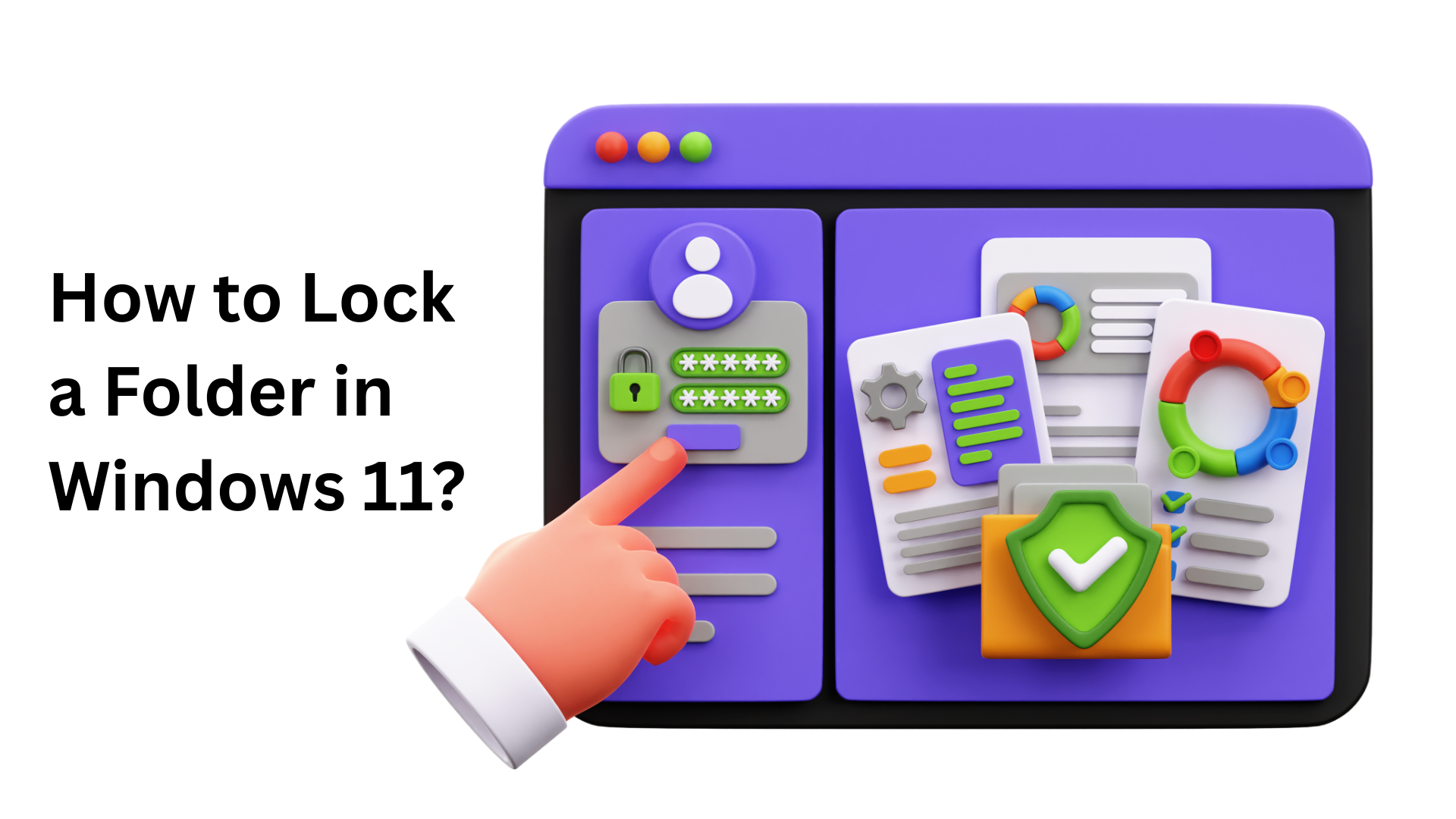
Windows 11 users often ask: “Did Microsoft add a simple lock option?”
The answer is no, but here are the best methods:
- Use EFS (Windows Pro).
- Use BitLocker for drives.
- Install Folder Lock [https://www.chip.de/downloads/Folder-Lock_35216958.html] for simple password-protected folders.
Tip: Don’t rely only on “hidden folders”—anyone who knows how to check View > Hidden items can access them.
How to Lock a Folder in Windows 10?
The steps are nearly identical to Windows 11. If you’re on Home edition, you don’t get BitLocker or EFS. That’s when Folder Lock or VeraCrypt becomes your best bet.
Locking Folders on Shared or Work PCs
In workplaces, you might share your computer. To prevent coworkers from snooping:
- Place files in an encrypted vault (Folder Lock).
- Use Windows account-level permissions to restrict access.
- For added privacy, enable two-factor authentication on your account.
How to Lock Folders on External Drives?

USB sticks and external drives are especially vulnerable—they can be lost or stolen.
Options:
- Use Folder Lock portable lockers.
- Use BitLocker To Go on Windows.
- On Mac, use Disk Utility encrypted image.
How to Lock Folders in Cloud Storage
Yes, you can lock folders synced with Google Drive, Dropbox, or OneDrive.
Method:
- Encrypt files locally first (using Folder Lock or VeraCrypt).
- Then upload the encrypted files.
- Even if your cloud account is hacked, files remain unreadable.
Real-World Scenarios
- Student: Keeps research projects locked so no one plagiarizes.
- Business owner: Protects client contracts from being leaked.
- Parent: Locks folders containing financial data and children’s school records.
- Traveler: Keeps scanned passports, tickets, and documents secure on a laptop.
Mistakes People Make When Locking Folders

- Relying only on “hidden” folders – too easy to bypass.
- Using weak passwords – “abc123” isn’t protection.
- Forgetting recovery keys – encryption without backups = disaster.
- Not testing locked folders – some tools can corrupt files if not used properly.
- Mixing personal & work data in one folder – makes it harder to manage securely.
Best Practices for Locking Folders
- Always use AES 256-bit encryption if possible.
- Store passwords in a password manager.
- Use different passwords for work vs personal folders.
- Encrypt before uploading to the cloud.
- Regularly back up locked folders (in encrypted form).
The Role of Folder Lock in All This

While Windows has some useful features, they’re scattered and not foolproof. Folder Lock software puts everything in one place:
- Password protection
- File and folder encryption
- USB and external drive security
- Cloud integration
- File shredding
- Stealth mode
It’s not just about convenience—it’s about making sure no matter where your files go, they’re safe.
Final Thoughts
Locking folders on your PC isn’t paranoia—it’s practical self-defense. In today’s world, data is currency. Hackers, identity thieves, even casual snoops know the value of your files.
You wouldn’t leave your house unlocked while you’re away. So why leave your digital files exposed?
Whether you’re using Windows’ built-in tools or advanced software like Folder Lock, take the 5 minutes it requires. It’s a small effort for peace of mind that lasts a lifetime.
FAQs
Can I lock folders in Windows without third-party software?
Yes, using EFS (Windows Pro) or batch file tricks. But for stronger protection, software like Folder Lock is better.
What’s the difference between hiding and locking a folder?
Hiding just makes it invisible in Explorer. Locking encrypts or password-protects it.
Can I lock folders on USB drives?
Yes, with Folder Lock portable lockers or BitLocker To Go.
What happens if I forget my folder password?
If it’s encrypted, you may lose access permanently. Always keep recovery keys safe.
Does Folder Lock slow down my PC?
No—it’s optimized to run without noticeable performance impact.
Can I lock multiple folders with different passwords?
Yes. Tools like Folder Lock let you assign unique passwords per folder.
Is hiding a folder in Windows 11 secure?
No. Anyone can unhide folders. Always use encryption.
Can I lock a folder on a USB stick?
Yes, but it requires encryption software—Windows doesn’t support native USB folder passwords.
What’s the difference between encrypting and locking?
Locking blocks access, encryption scrambles the data. Best practice is to combine both.
How do I remove password protection from a folder?
In Folder Lock, simply unlock with the password. In Windows EFS, deselect the “Encrypt contents” option.



